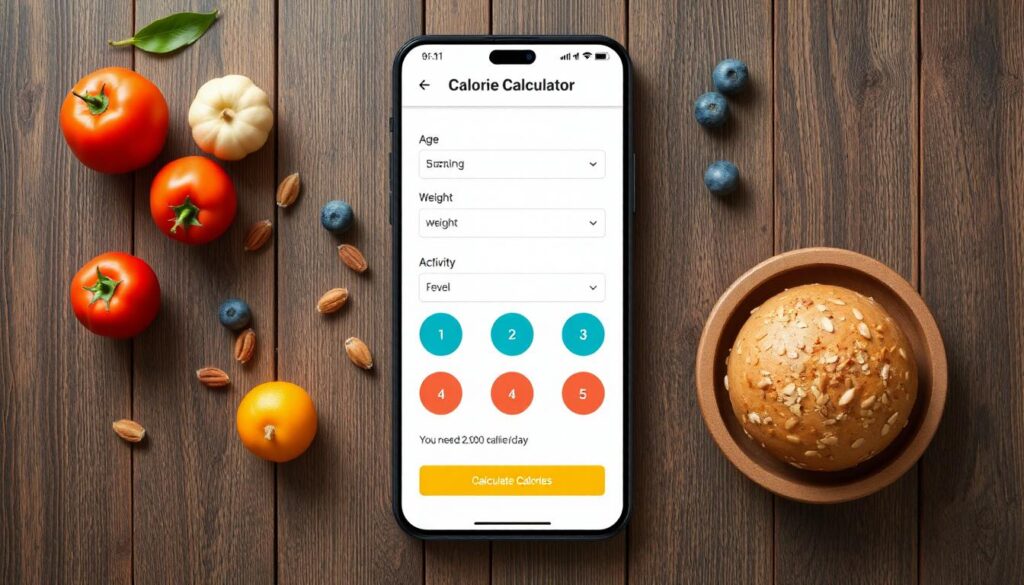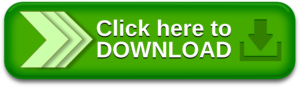A Calorie Calculator App helps users estimate their daily calorie needs based on personal information like age, gender, height, weight, and activity level. This app calculates how many calories a person needs per day to maintain, lose, or gain weight.
About the Kotlin-Based Calorie Calculator App
This project is beginner-friendly and focuses on basic Android development concepts using Kotlin and XML. The app features multiple screens and offers a simple, user-friendly interface.
Key Features:
- Home Screen:
- Two buttons: “Male” and “Female”.
- Based on the selection, users are redirected to gender-specific calorie calculator screens.
Input Form (Male/Female Calculator Screens):
- Fields for Height, Weight, Age, and Activity Level.
- Users input their data for personalized calorie calculations.
Calculation Button:
- A button labeled “Calculate Calories” at the bottom of the screen.
- Displays the calculated daily calorie intake on a TextView after clicking.
Prerequisites – What You Need to Know
To build this Kotlin Calorie Calculator App, make sure you’re familiar with:
- Kotlin: Main programming language used in this project.
- XML: For designing the app’s user interface.
- Android Studio: The development environment used for writing, designing, and testing the app.
- Bonus: Android Studio also includes an emulator to test your app on virtual devices.
Download the Kotlin Calorie Calculator App Source Code
Download the full Android Kotlin Calorie Calculator App Project here.
How to Set Up and Run the Project in Android Studio
Follow these steps to import and run the project:
- Extract the ZIP file to your preferred location.
- Open Android Studio.
- Click File > Open.
- Navigate to the extracted project folder and click OK.
- Wait for Gradle sync to complete.
- Hit Run to launch the app on your emulator or device.
Learn Simple Tips In Android Studio
>How to Create a New Project in Android Studio
>How to Run Your First Android App in Android Studio
>How to Install And Set Up Android Studio on Windows | Step-by-Step Guide
Let’s Start Building!
Once the project is loaded in Android Studio, you can explore and edit the code, design the layout, and enhance functionality. Feel free to customize the app to include features like BMI calculation, goal setting, or saving user data.