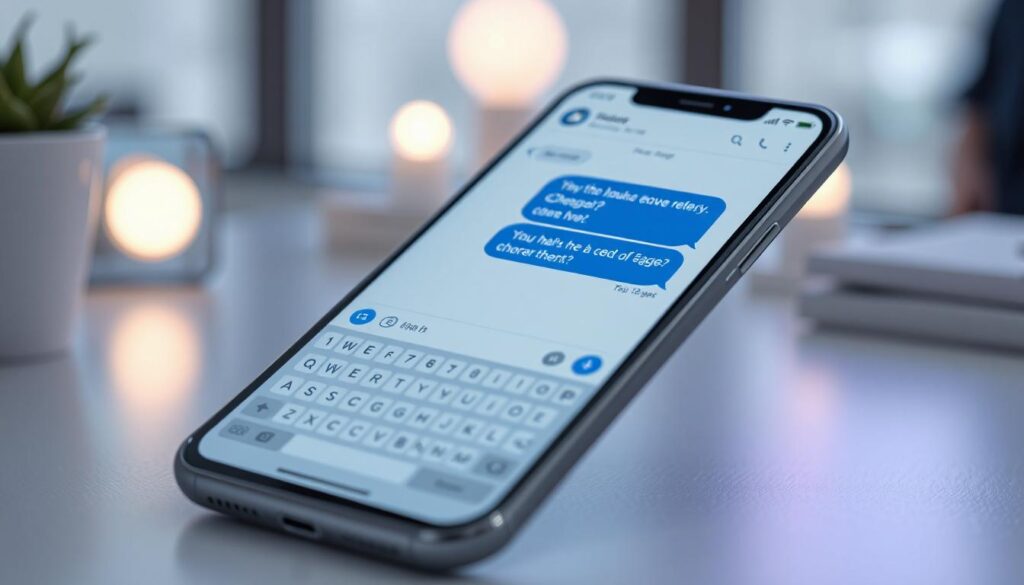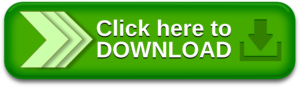Chatbots have become a popular feature in many modern apps and websites, offering users instant responses to their queries. In this tutorial, we’ll walk you through how to build a chatbot in Android using the BrainShop API.
By the end of this article, you will have a fully functional chatbot application where you can ask questions and receive responses from the bot. We’ll implement this project using both Java and Kotlin.
What Will We Build?
We will develop a simple chatbot app where users can send a message to the bot and receive instant replies. This project will introduce you to API integration, RecyclerView handling, and dynamic UI updates.
Steps to Build a Chatbot in Android
Step 1: Create a New Android Studio Project
First, open Android Studio and create a new project:
- Select Empty Activity.
- Choose Java or Kotlin as the language.
- Set your minimum SDK.
- Click Finish to generate the project.
For help, refer to this guide: How to Create/Start a New Project in Android Studio.
Step 2: Add Dependency for API Calls
- We’ll use Volley to handle API requests.
- Navigate to `Gradle Scripts > build.gradle.kts` (or `build.gradle` if you’re not using Kotlin DSL).
Add the following dependency inside the `dependencies` block:
“`gradle
dependencies {
…
implementation(“com.android.volley:volley:1.2.1”)
}
“`
Click Sync Now to download and set up the library.
Step 3: Add Internet Permission
To access the internet, we need to add a permission to the `AndroidManifest.xml` file:
“`xml
<uses-permission android:name=”android.permission.INTERNET” />
“`
Place this code above the `<application>` tag.
Step 4: Design the UI (`activity_main.xml`)
Create a simple UI with:
- A RecyclerView to display chat messages.
- An EditText for typing the message.
- A Button to send the message.
You can download the full `activity_main.xml` source code below.
Step 5: Create a Model Class for Messages
Create a new Model class to store user and bot messages.
- Navigate to `app > java > {your_package_name}`.
- \Right-click > New > Java/Kotlin Class > Name it Model.
- Add the required fields and getter/setter methods.
You can download the complete Model class source code below.
Step 6: Create Layout Files for Messages
We need two separate layout:
- `item_user_messages.xml` (for user messages)`item_bot_messages.xml` (for bot responses)
- Each layout will contain a simple TextView with styling.
- Icons for the chat bubbles should be placed inside the `drawable` folder.
Download both layout files below.
Step 7: Create an Adapter for RecyclerView
We’ll create an Adapter class to bind the data to our `RecyclerView`.
- Navigate to `app > java > {your_package_name}`.
- Right-click > New > Java/Kotlin Class > Name it Adapter.
- Implement ViewHolder pattern for better performance.
Download the Adapter class source code below.
Step 8: Generate API Key from BrainShop
To connect our app to a chatbot service:
- Go to BrainShop.ai.
- Sign up for a free account.
- After registering, request a password by providing your email address.
- Log in and create a new bot to get your API Key, Bot ID, and User ID.
You’ll use these keys to make requests from your app.
Step 9: Code the MainActivity
Finally, connect everything together in the `MainActivity.java` or `MainActivity.kt` file:
- Handle the message sending.
- Call the BrainShop API using Volley.
- Update the RecyclerView with new messages dynamically.
Download the full MainActivity source code below.
Final Words
Congratulations! 🎉 You have successfully built a simple Chatbot App in Android using the BrainShop API. You now understand how to integrate third-party APIs, use RecyclerViews for chat UIs, and dynamically update layouts based on user input.
This app can be enhanced further by:
- Adding typing animations.
- Supporting rich messages (images, links).
- Improving UI with Material Design.
Useful Links:
>How to Create a New Project in Android Studio
>How to Run Your First Android App in Android Studio
>How to Install And Set Up Android Studio on Windows | Step-by-Step Guide